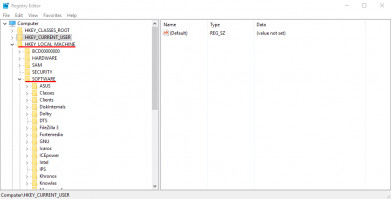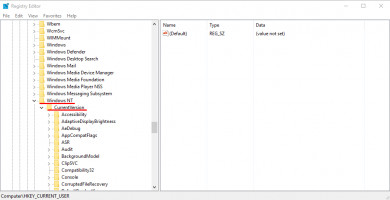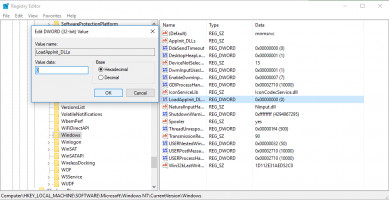Error 0xc0000005: the application was unable to start
This situation is no less common than the first one.
So, where should you start?
- 1. As in case 1, you should check for viruses at the beginning. Perhaps that is the root of your problem!
- 2. Fix registry.
You can resolve the 0xc0000005 in Windows error by fixing the registry errors.
Pay attention! Fixing the registry is not a simple action on your computer. Doing in wrong may lead to severe damage of your files! So, if you can, use the backed up version of your registry files to solve the problem. If you don’t have backups of your registry files, you need to create them before you do anything to them!
Corrupt registry files can lead to a ton of errors in Windows, and the 0xc0000005 error is one of them. To fix error code 0xc0000005, you need to perform these steps:
- Press Win + R to open Run window and type ‘regedit’. Hit Enter.
- In the registry, you need to follow this path: HKEY_LOCAL_MACHINE\SOFTWARE\Microsoft\Windows NT\CurrentVersion\Windows\LoadAppInit_DLLs
- Double-click on LoadAppInit_DLLS (REG_DWORD file type) and change values from 0 to 1.
- Click on OK and confirm the changes. Reboot the system.