In Windows 10, when you hover over a taskbar button of a running app or group of apps, a thumbnail preview appears on the screen. For a single window it shows a single thumbnail, and for multiple windows it shows a number of thumbnail previews in a row. If you wish to enlarge or decrease these thumbnails in Windows 10, I will explain how it can be done with a simple Registry tweak.
As you may be aware, Windows 7 introduced a redesigned taskbar which abandoned much loved classic features but introduced some nice improvements like large icons, jump lists, draggable buttons etc. Windows 10 comes with the same taskbar. It does not have many configurable settings exposed in the GUI to tweak its behavior but there are some hidden secret Registry settings which you can fine-tune. In this article, we will see how to change the taskbar thumbnail hover delay in Windows 10.
When you hover over the taskbar button of an open app, it will show you a small thumbnail preview of its window. See the following screenshot:
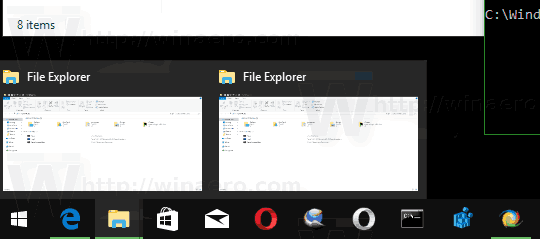
It is possible to adjust the size of these thumbnails. Here is how.
To change the taskbar preview thumbnail size in Windows 10, do the following:
- Open Registry Editor.
- Go to the following Registry key:
HKEY_CURRENT_USER\SOFTWARE\Microsoft\Windows\CurrentVersion\Explorer\Taskband
Tip: You can access any desired Registry key with one click.
- Here, modify or create a new 32-bit DWORD value namedMinThumbSizePx. Note: If you are running 64-bit Windows 10, you still need to create a 32-bit DWORD.
- Set its value data in decimals to the number of pixels you want for the size of taskbar thumbnail previews. For example, you can set it to 400 pixels as shown below.
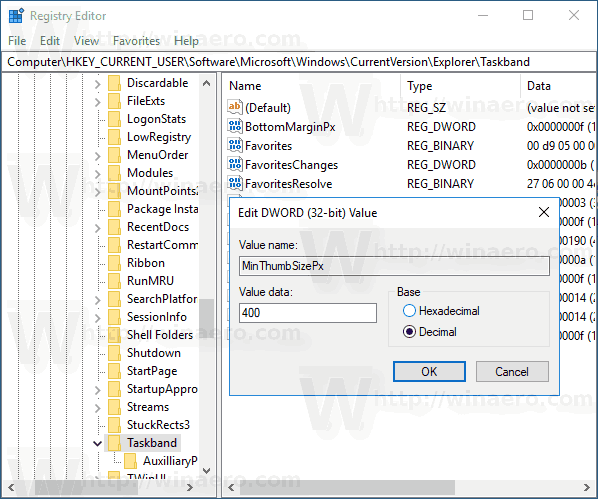
- Modify or create the MaxThumbSizePx 32-bit DWORD value and set it to the same value.
- Restart the Explorer shell or sign out and sign in back to Windows 10.
This will change the taskbar preview thumbnail size in Windows 10. See screenshots below.
Before:
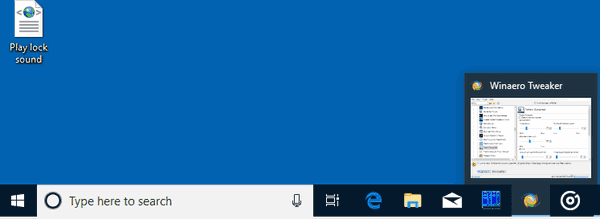
After:
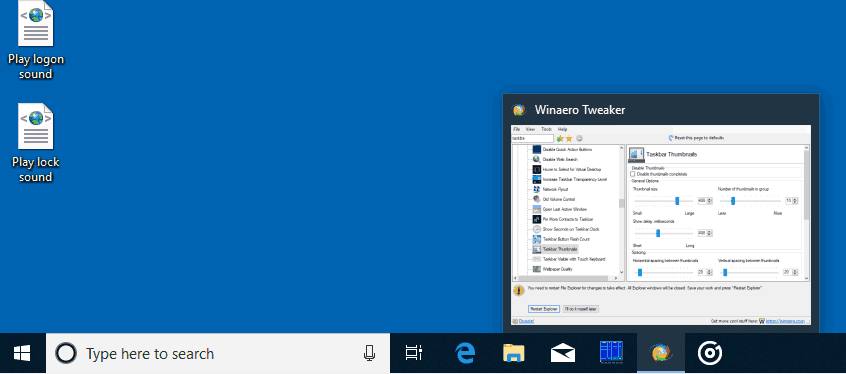
You are done.
To restore the defaults, just delete the above mentioned MinThumbSizePx and ManThumbSizePx values. Don't forget to restart the Explorer shell.